1. BeeBEEP
BeeBEEP is an open source local area network chat tool capable to transfer files between computers. BeeBEEP supports secure network chat without installing a separate server on each computer, so you can interact freely within your office, home or cafe without an internet connection. Minimize your chat sessions to System Tray or even add your personal HTML code in chat.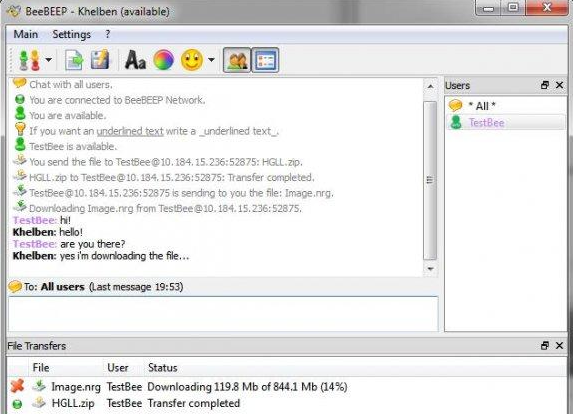
2. Squiggle
Squiggle is another open source free server less LAN messenger, just download it and start private chat sessions within your local network or transfer your important files on the go. Requires .NET Framework 4.0 with Windows 7 or higher.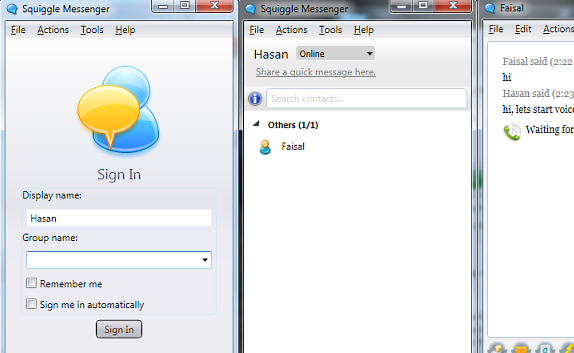
3. AChat
AChat is a free software for chatting within your local network. Send files, send messages to live hosts as well as to those who are currently offline. There is no server installation required for AChat. It supports private individual messages and also private sessions, and with public chat, you can build local meeting sessions. AChat is capable to record your chat logs, and requires no server installation on local network computers.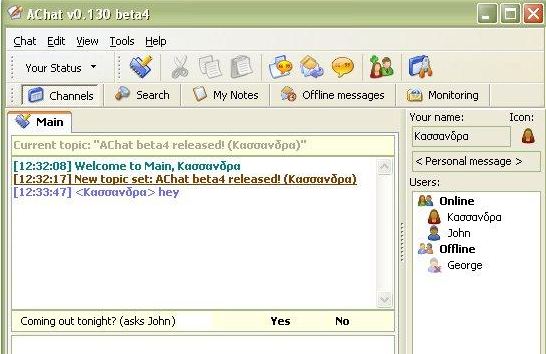
4. BORGChat
BORGChat is another free LAN chat software capable to send files, make private conversations as well as public chat sessions, smiley’s and quick shortcut keys. With BORGChat, you can transfer files and pause them according to your network bandwidth. It is also capable to record chat logs. BORGChat support graphical chat like emotions while there is no server installation required for proper working of BORGChat. It supports message boards and message filtration too, which adds the flexibility to allow or block certain users under the full administrator privileges.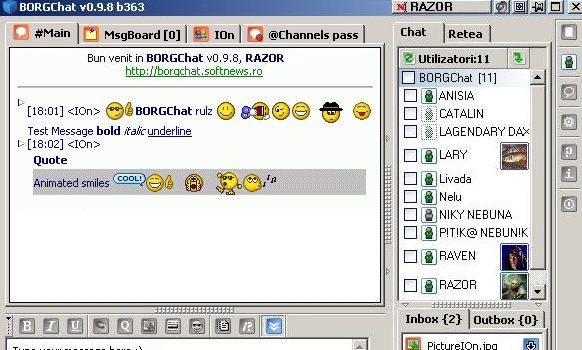
5. Net-C
Net-C, a free LAN chat software which provides the flexibility to transfer files, make conversations and see current users status. It doesn’t need server installation on computers within your network. Net-C is a multi platform chat messenger so that you are good to go with group chats. It also supports private messages, private chat sessions as well as public chats with cool emotions. In Net-C, you can add your own configuration files like adding your own chat emotions if you have the required expertise, as it is an open source software which allows its users to modify it according to their taste.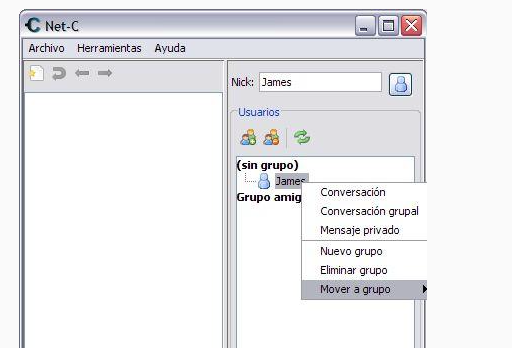
Source:-http://www.tipsotricks.com/2012/07/5-best-free-lanwifi-chat-file-sharing-software.html























